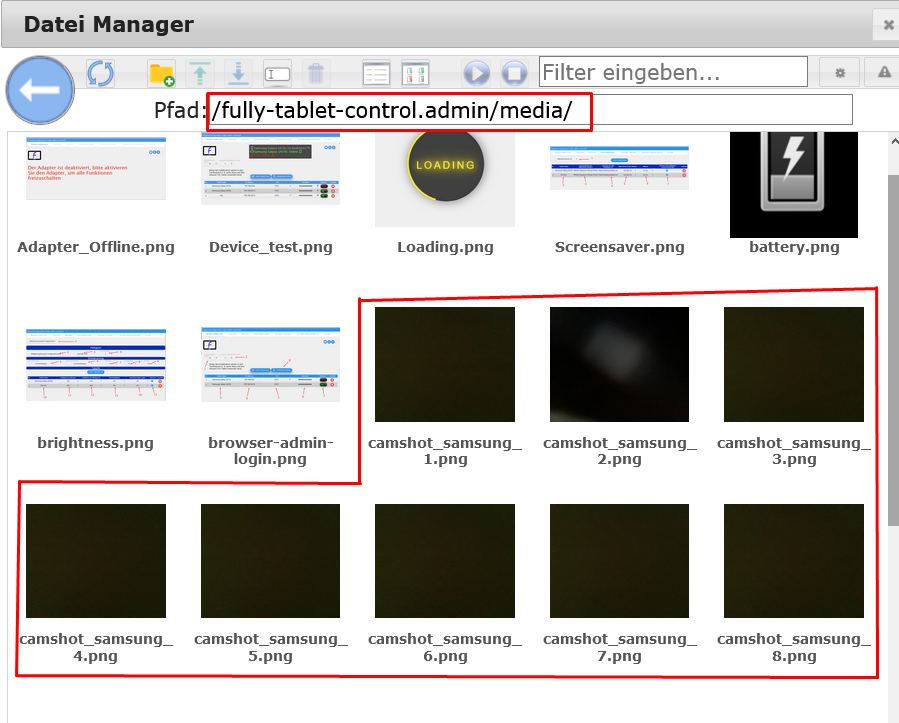Camera recording
- Fully Tablet Control
Motion detection activation
In the commands (on the image no.: 1 the no.: 7).
Image no: 1
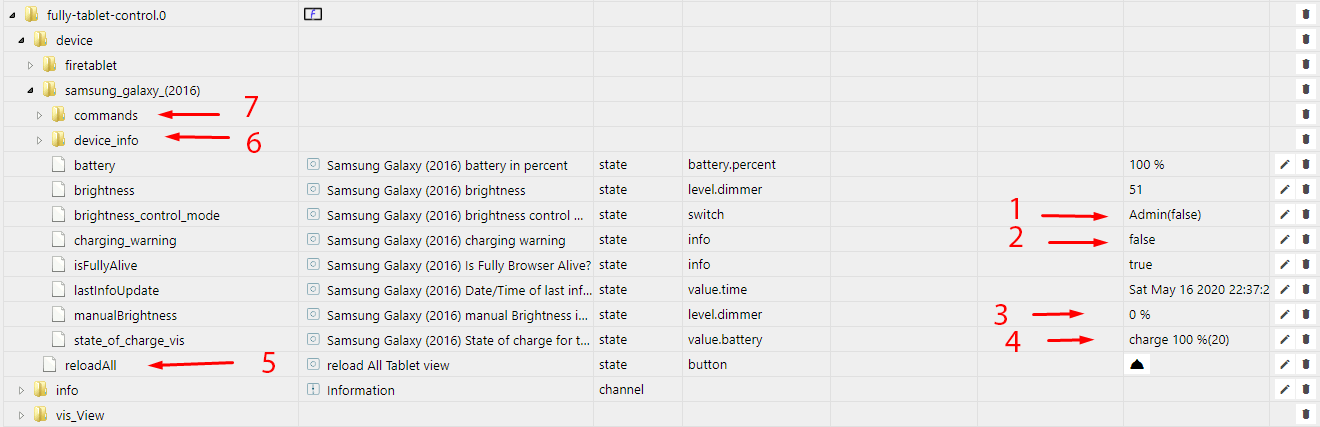 you will find the button (on the image no.:2 the no.: 1) to trigger a camera shot (camshot),
you will find the button (on the image no.:2 the no.: 1) to trigger a camera shot (camshot),
Image no: 2
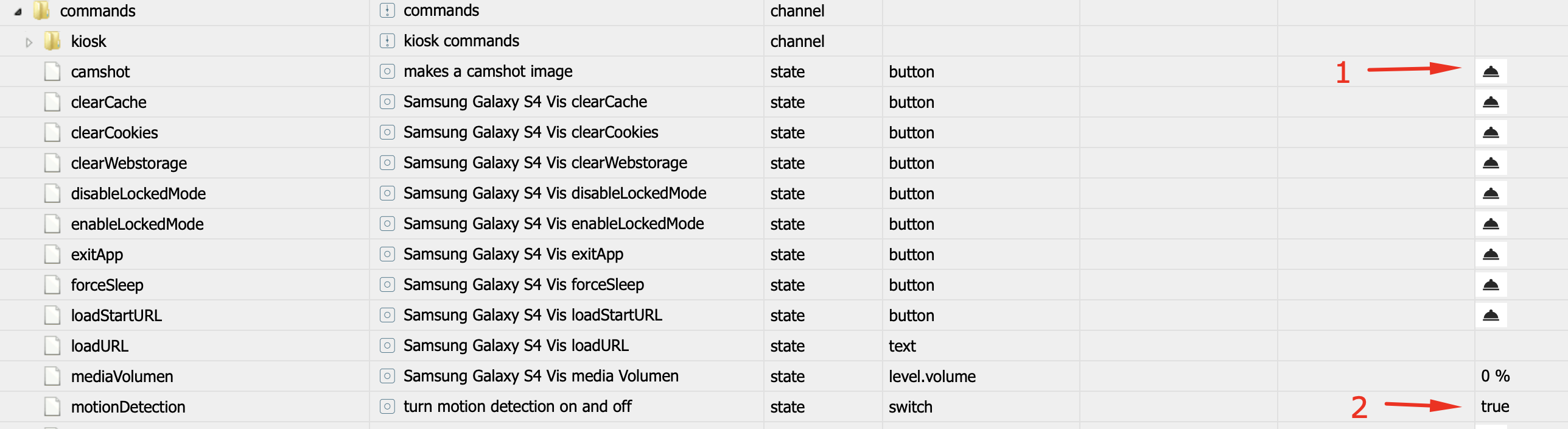 but this is only possible if the state motionDetection (on the image no.: 2 the no.: 2) is set to true.
but this is only possible if the state motionDetection (on the image no.: 2 the no.: 2) is set to true.
Attention
enabling motionDetection causes higher power consumption of the tablet!.
this can either be set manually to true or let the adapter do it automatically when you click on the button. To allow the adapter to activate the data point motionDetection, you have to go to the Adapter Configuration page under Image Acquisition, in Automatic Activation of Motion Detection (on the Image no.: 3)
Image no.: 3
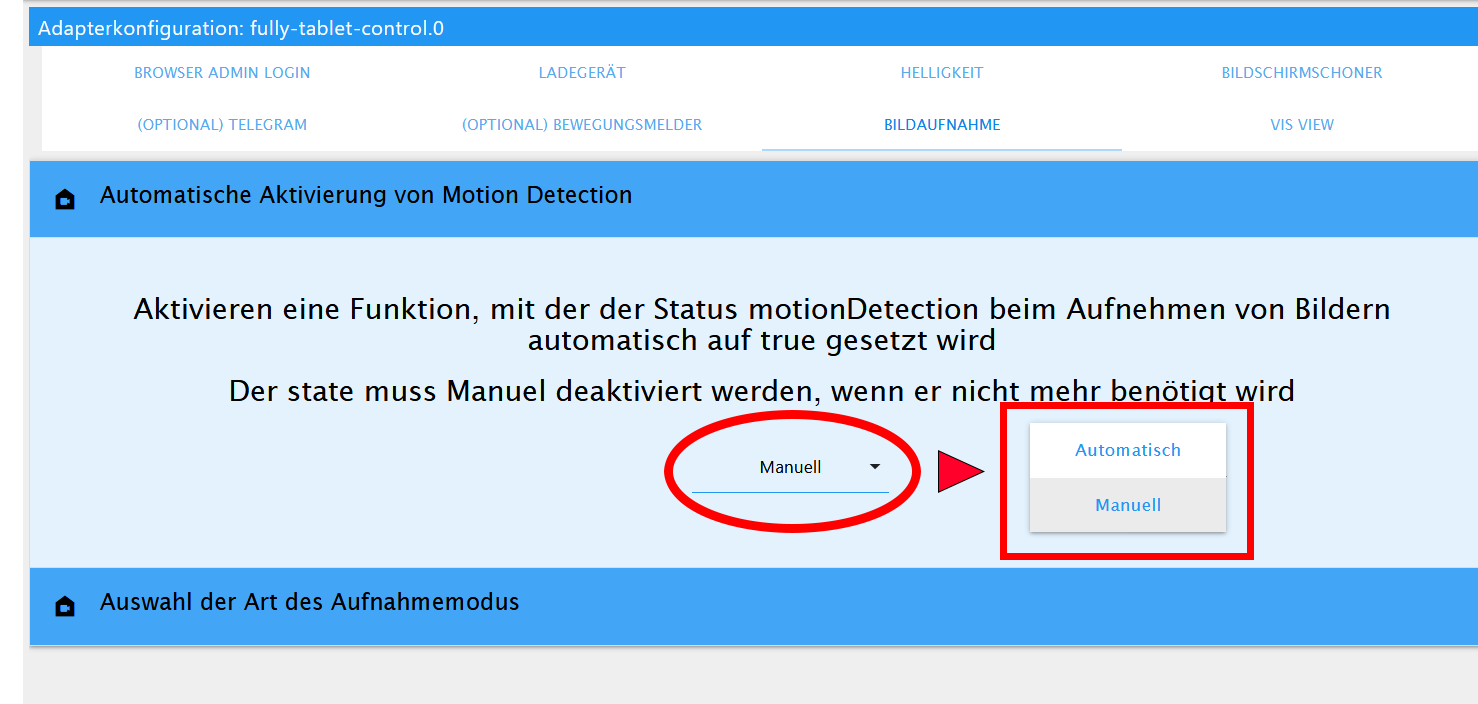
in the selection switch from Manual to Automatic, then the adapter will check at the startup if the motion detection is enabled in FullyBrowser and match the corresponding data point motionDetection, now as soon as you press the button for camera recording (on the Image no.: 2 the no.: 1) the adapter will set the datapoint motionDetection (on the image no.: 2 the no.: 2) to true if it is necessary and then take a picture.
Attention
disabling motionDetection (motion detection) if you don't need it anymore has to be done manually in both missing for this the datapoint motionDetection (on the image no.: 2 the no.: 2) has to be to set to false.
Shooting mode configuration
In the Selection of the type of recording mode you can decide how the pictures should be taken (Image no.: 4)
Image no.: 4
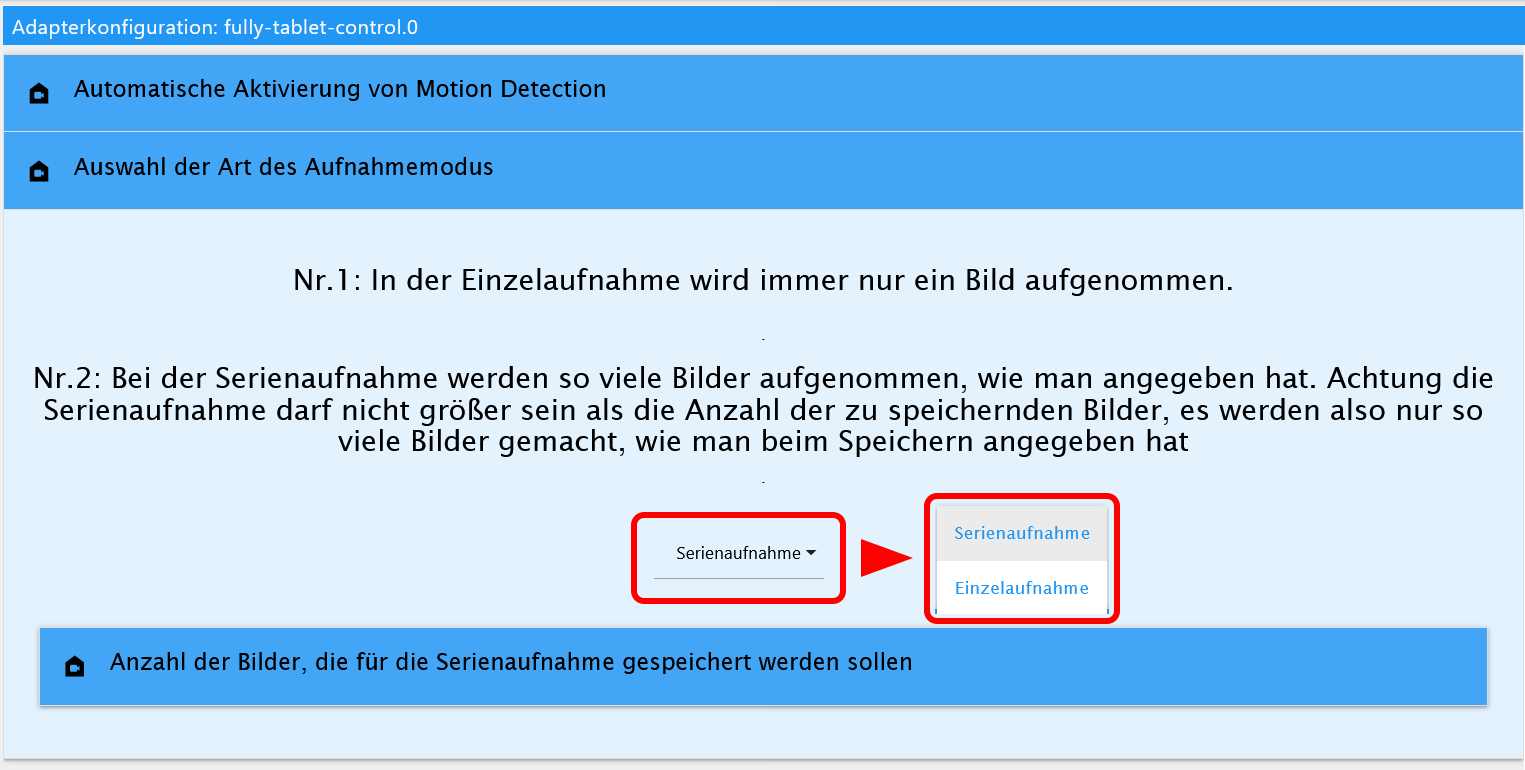 you have the choice between single recording and continuous recording, depending on what was selected the other settings change.
you have the choice between single recording and continuous recording, depending on what was selected the other settings change.
with the single recording (picture no.: 5) you have only one selection, where you can specify how many images are saved before they are overwritten again ( MAX 30 images adjustable ).
Attention
At 0 o'clock the counter will be set to 0 again, so the pictures will always be started from 0 o'clock with image no.: 1 begin.
Image no.: 5
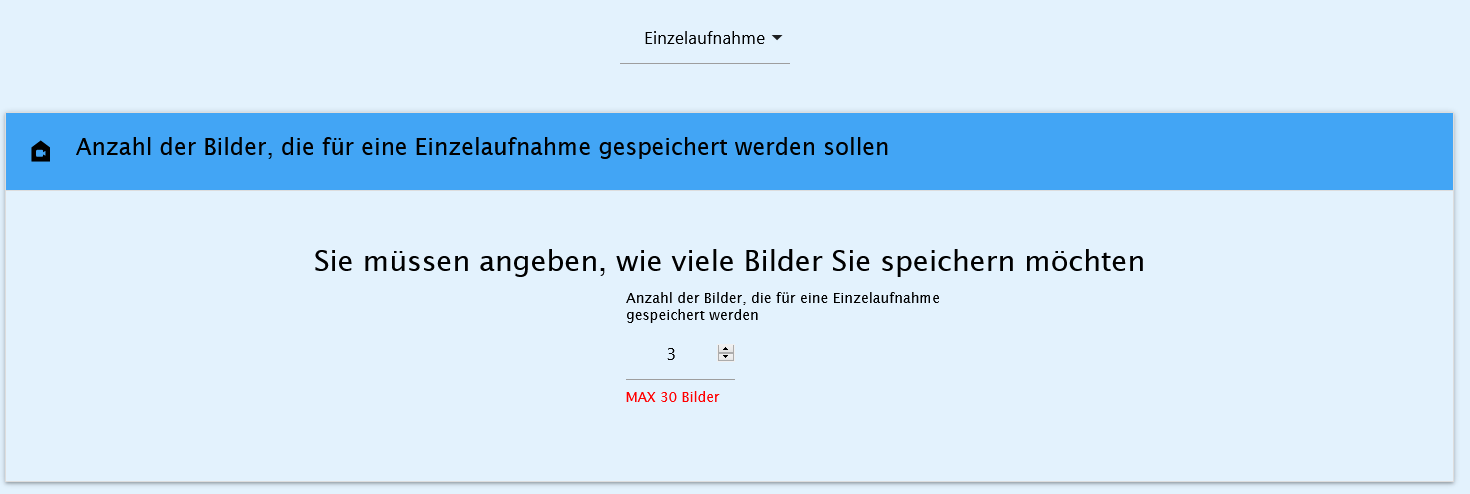
In the continuous shooting mode you have the possibility:
- specify how many pictures should be taken in a row ( MAX 30 pictures adjustable ). (on the picture no.: 6 the no.: 1)
- how many images should be saved (MAX 30 images adjustable) (on the picture no.: 6 the no.: 2)
- and at what interval the pictures are taken ( MIN 1s / MAX 5s ) (on the picture no.: 6 the no.: 3)
Attention.
At 0 o'clock the counter will be set to 0 again therefore the images will always be started from 0 clock with image no.: 1 begin.
Image no.: 6
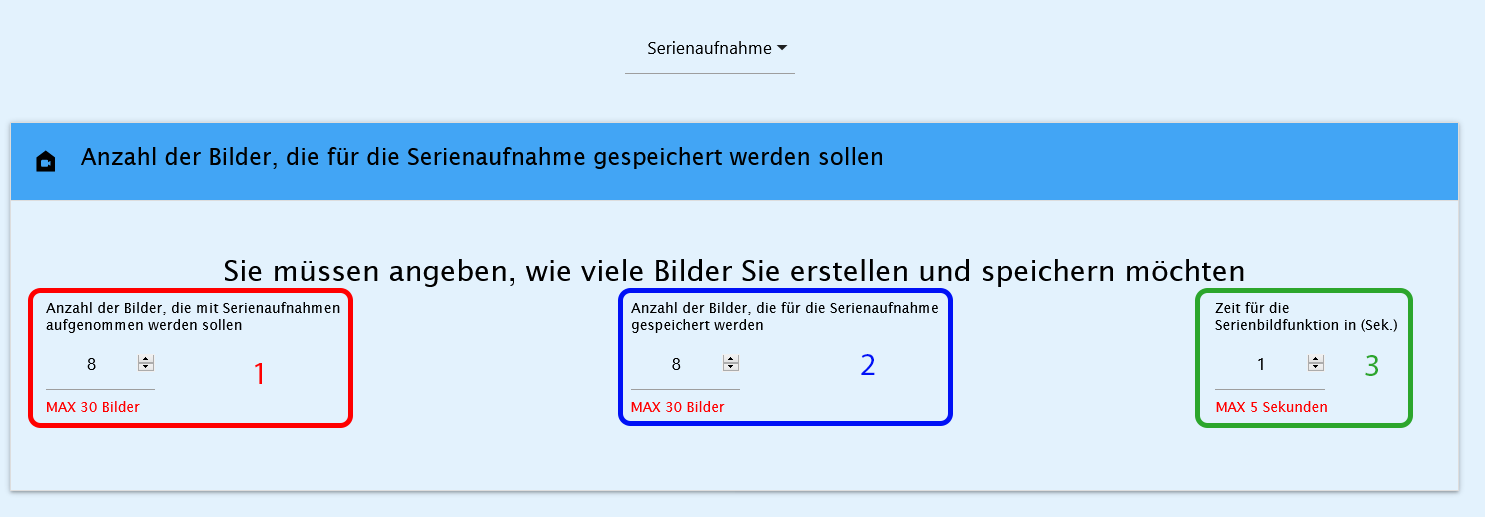
Objects for the camera shots
The image URL is stored under the device_info in the state camshotUrl (Image no.: 7 depending on how many pictures are taken the number of URLs in the object increases e.g.
{
"Nr1":"/fully-tablet-control.admin/media/camshot_samsung_1.png",
"Nr2":"/fully-tablet-control.admin/media/camshot_samsung_2.png"
}
the state camshot64 then always shows the last picture taken.
Image no.: 7
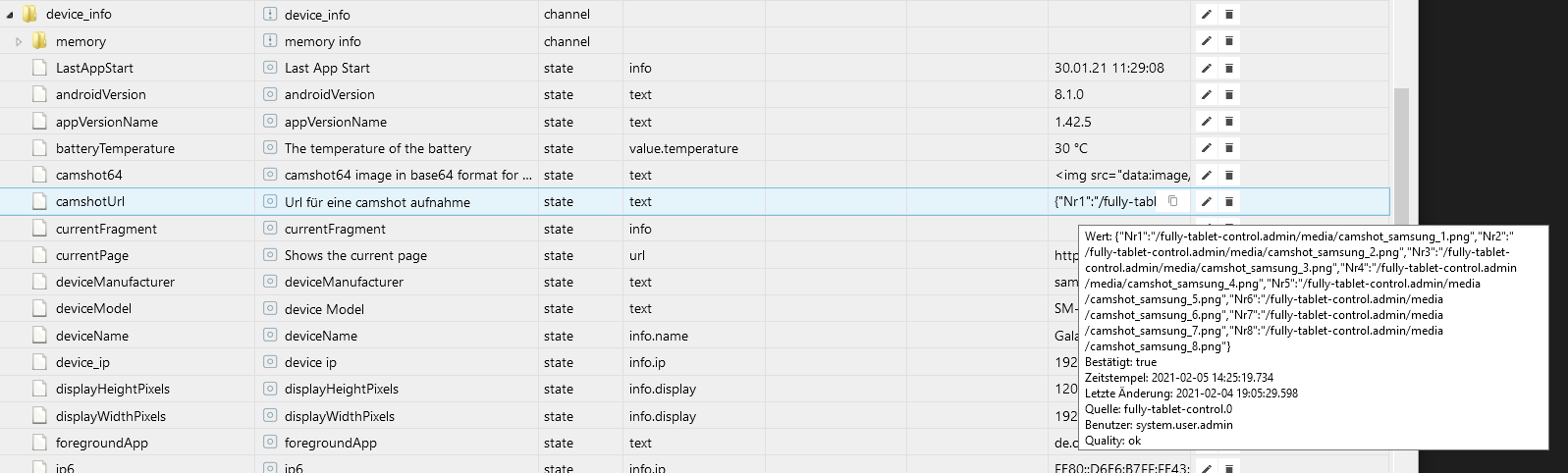
Storage location
Here still a small overview where the pictures are to be found:
- FTP:
/opt/iobroker/iobroker-data/files/fully-tablet-control.admin/media/
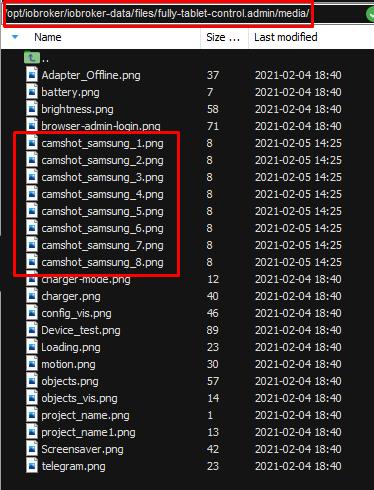
- Vis File Manager: